Answers to a few common questions are listed below. If your question is not covered here, please just contact me.
At the top right of your browser window, click the puzzle piece icon, and then click on Inbox When Ready:
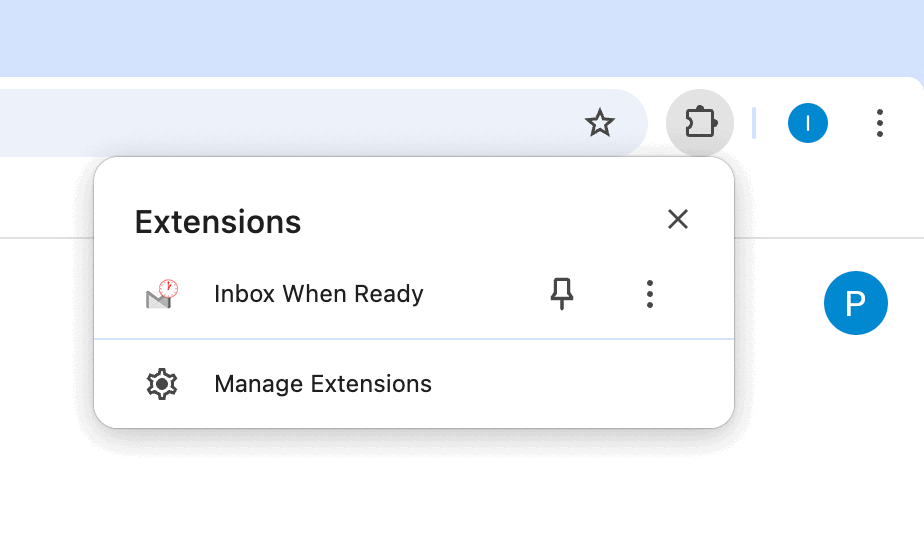
Yes. You can do this by using a different Chrome profile for each of your Google accounts.
You'll need to install Inbox When Ready on each Chrome profile you use.
Tip: if you want to check for a new messsage during your inbox lockout period, try using the Gmail search function.
To disable the extension, follow these steps:
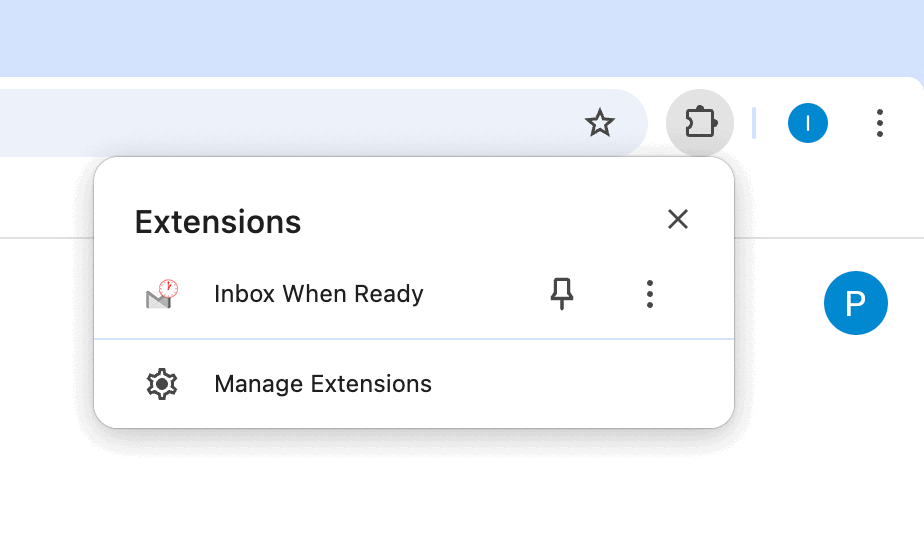
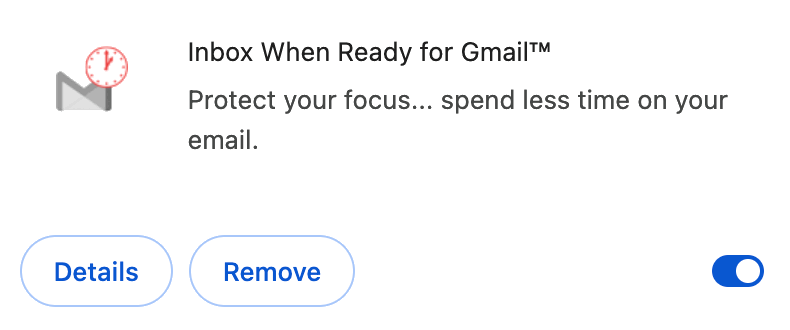
Click the puzzle piece icon in the top right of your browser window. Find Inbox When Ready, click the three dots, and then click "Remove from Chrome".
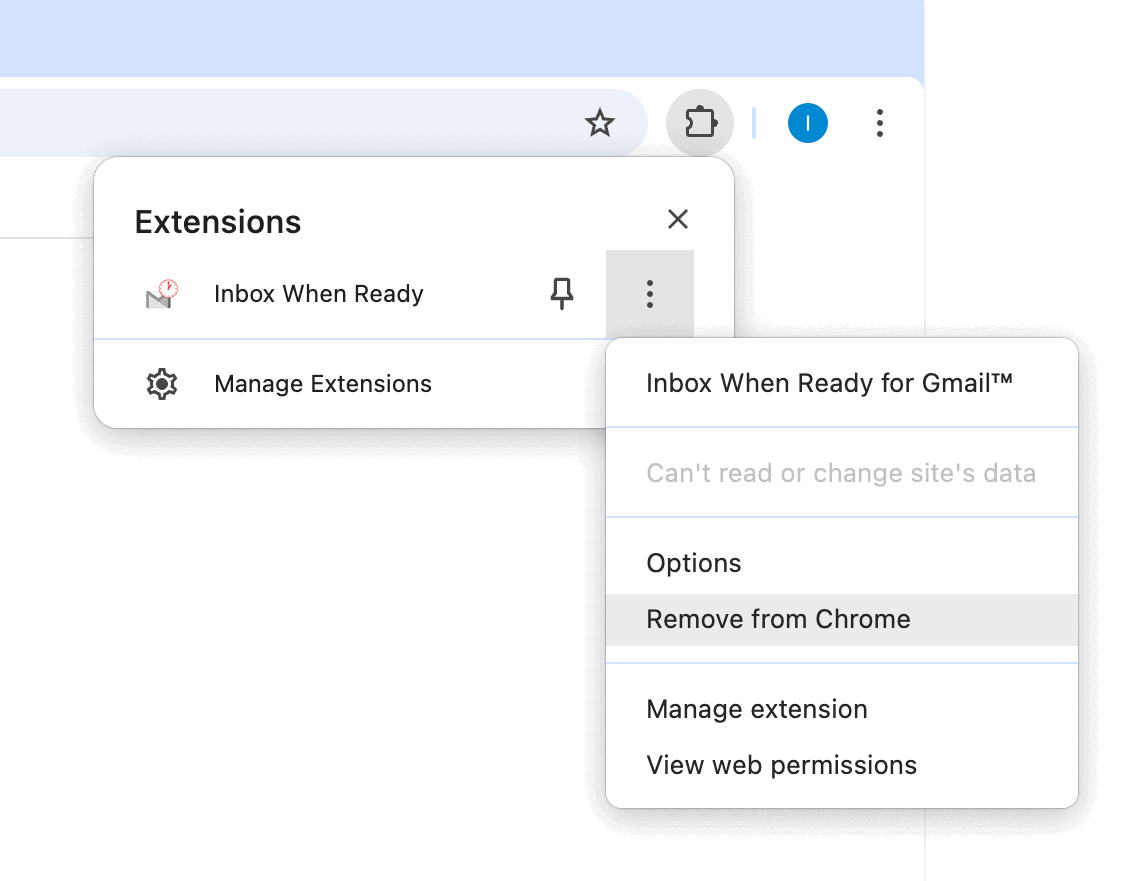
After you’ve uninstalled Inbox When Ready the “I'm using Inbox When Ready” signature will not be added to any new emails. If you started drafting an email when Inbox When Ready was still installed, a signature may have already been added to that email, and you'll need to manually remove it.
Please see the instructions here.
The PRO edition of Inbox When Ready includes a show / hide inbox shortcut. You can use either of these key combinations:
Tip: For a list of Gmail keyboard shortcuts that are particularly useful for Inbox When Ready users, see here.
If your subscription has expired (perhaps because you disabled auto-renewal, or because your card payment failed), you can renew it using the customer portal.
You can cancel your subscription using the customer portal, or by emailing me.
Happiiness promise: if you don't love the PRO edition, just email me within 60 days and I'll send you a full refund. This refund policy applies to all payments, including renewals.
Inbox When Ready for Outlook is coming soon, and you can sign up for early access.
If you need further assistance, please just contact me.